Units
This module shows the hierarchical view of groups or units you have created. It is up to you how you will organize your groups and units. You can create, edit, and delete units; perform unit operations, and insert tenants.
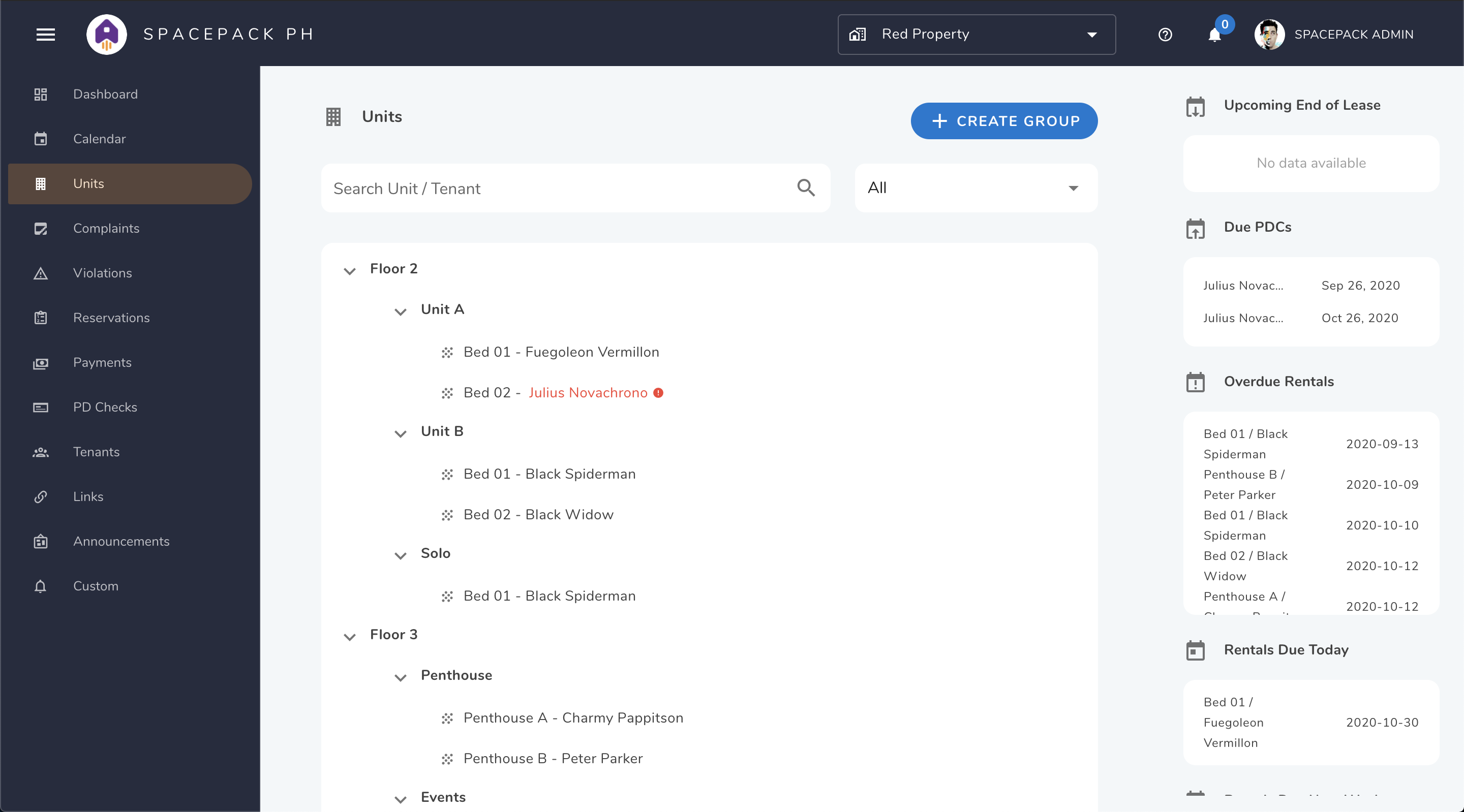
How to create multiple units from scratch
When there are no units yet, you can easily create your first set of units using our template.
- Click the icon to start and choose either Bedspace or Apartment/Office type. Bedspace type will result to a Floor > Room > Unit hierarchy, while Apartment or Office to Floor > Unit hierarchy.
- Enter how many floors, rooms, and beds or 'units' you have. This will create x number of beds/units per y number of rooms per z number of floors. Example: 3 floors, 5 rooms, 2 beds. This will create two beds per room and five rooms per floor yielding to 30 units in total.
- Modify starting floor and naming scheme in the advanced options as necessary.
You can message us if you have more questions or you need help in setting up your properties correctly!
Create, edit, and delete groups or units
It is possible to make changes if you setup your own if you have already setup this module by simply right-clicking on the group or unit you want to modify.
- Edit the names of groups and units.
- Create and delete more units in a specific group.
Inserting Tenants
How to add or insert tenants
- In the Units view, choose a vacant unit to place the tenant into.
- Right-click on the unit and select “ New Tenant”
- Enter the tenant's email. If the tenant has not signed up, a new user is created, and an email is sent with an activation link to update the tenant's details such as the name, password, etc.
- Populate the fields accordingly such as the move in and move out date.
- Check the Existing Tenant if the tenant has an existing record, and enter the validity of the last rental payment. Example, if the last payment validity is June 25, then the due date of the rent is also June 25.
Unit Details
In the unit hierarchy, click the unit to view all details of the rent of your tenant. This includes the most important information such as:
- View remaining credits and pending balance of tenant. The pending balance is the total amount of all
pendingpayments. If the tenant has underpaid payments, the amount will reflect as negative credits. - View and edit information about the unit itself - area, description/notes, linked units.
- View and update the due date and rent fee of the unit
- View the timeliness of your tenant when paying rent as a line graph.
- View and settle payment requests and generate tenant-specific financial report.
- View and manage postdated checks submitted by selected tenant.
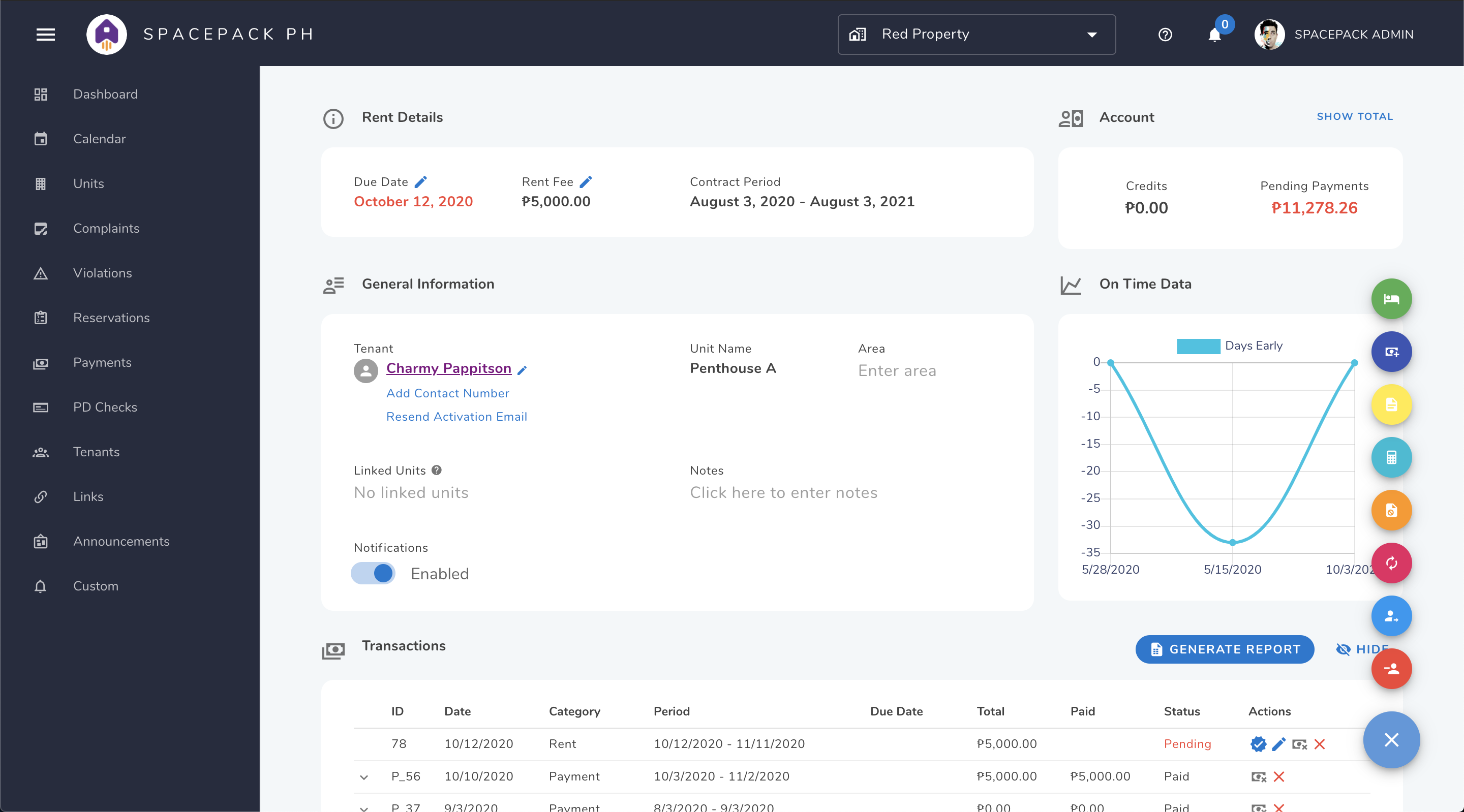
The Action Button in the lower right portion contains all the Unit Operations and Additional Operations that can be executed.