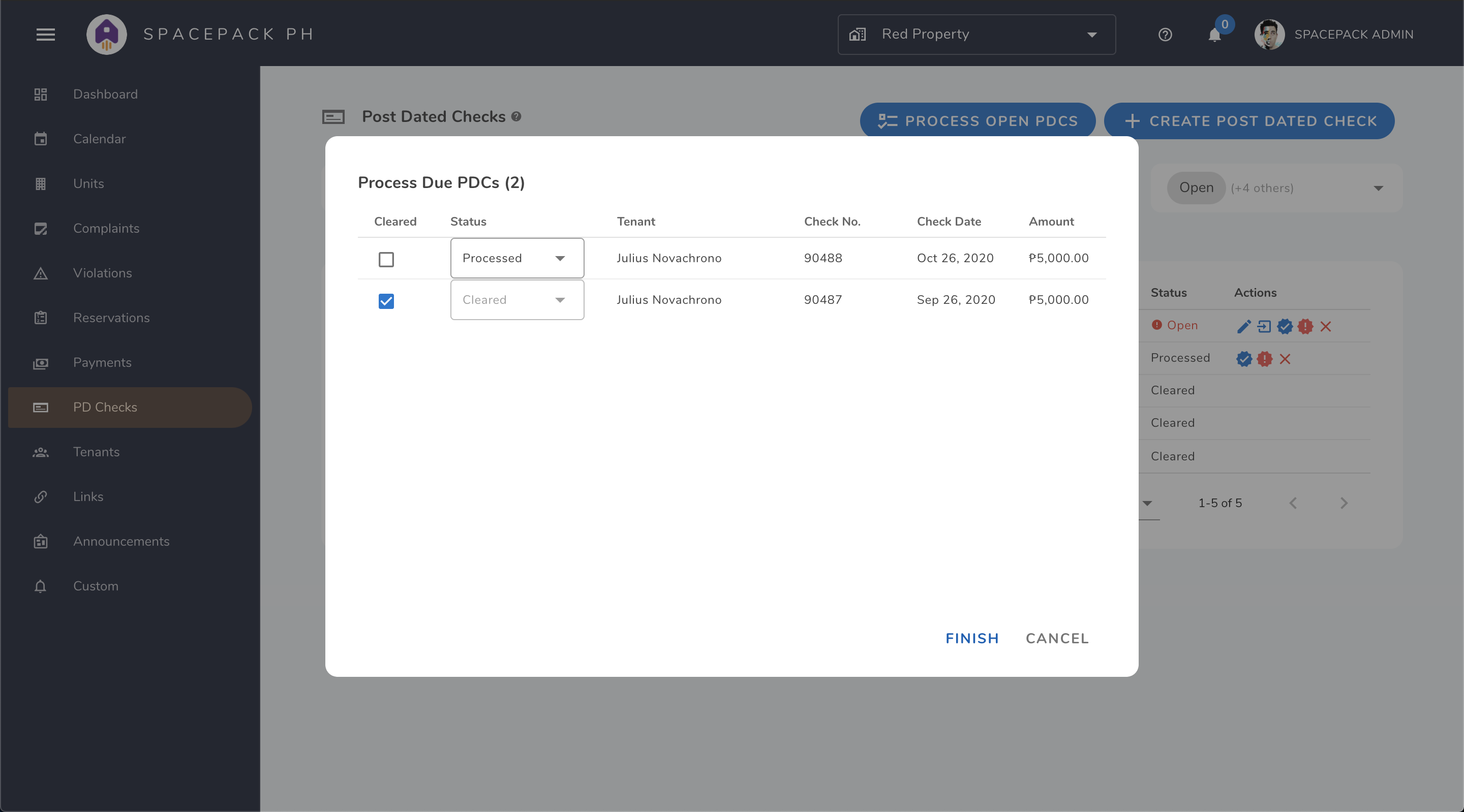Postdated Checks
Postdated checks (PDC) sent by your tenants can be easily recorded and managed here. This allows you to input all the PDCs in one place, and automatically change the status of the rent based on the updated status of the check. A PDC can have one of the following status:
-
Open - When a post dated check is created, the status will be initially set to “Open”. This means you have received the PDC from the tenant.
-
Processed - Set the status as “Processed” when you have submitted to the bank for processing. This is optional for cases where the amount does not immediately reflect in your account.
-
Cleared - Once the amount has reflected in your account, set the status as “Cleared” to complete the payment. This will set the payment to paid.
-
Not Cleared - Checks can be rejected by the bank. Setting the status as “Not Cleared” will cancel the payment associated with the PDC. You will also be prompted to optionally send a message to the tenant regarding their check.
-
Canceled - In cases where the tenant requests to cancel the check, the status can also be set to “Canceled”, which also cancels the payment associated with the PDC.
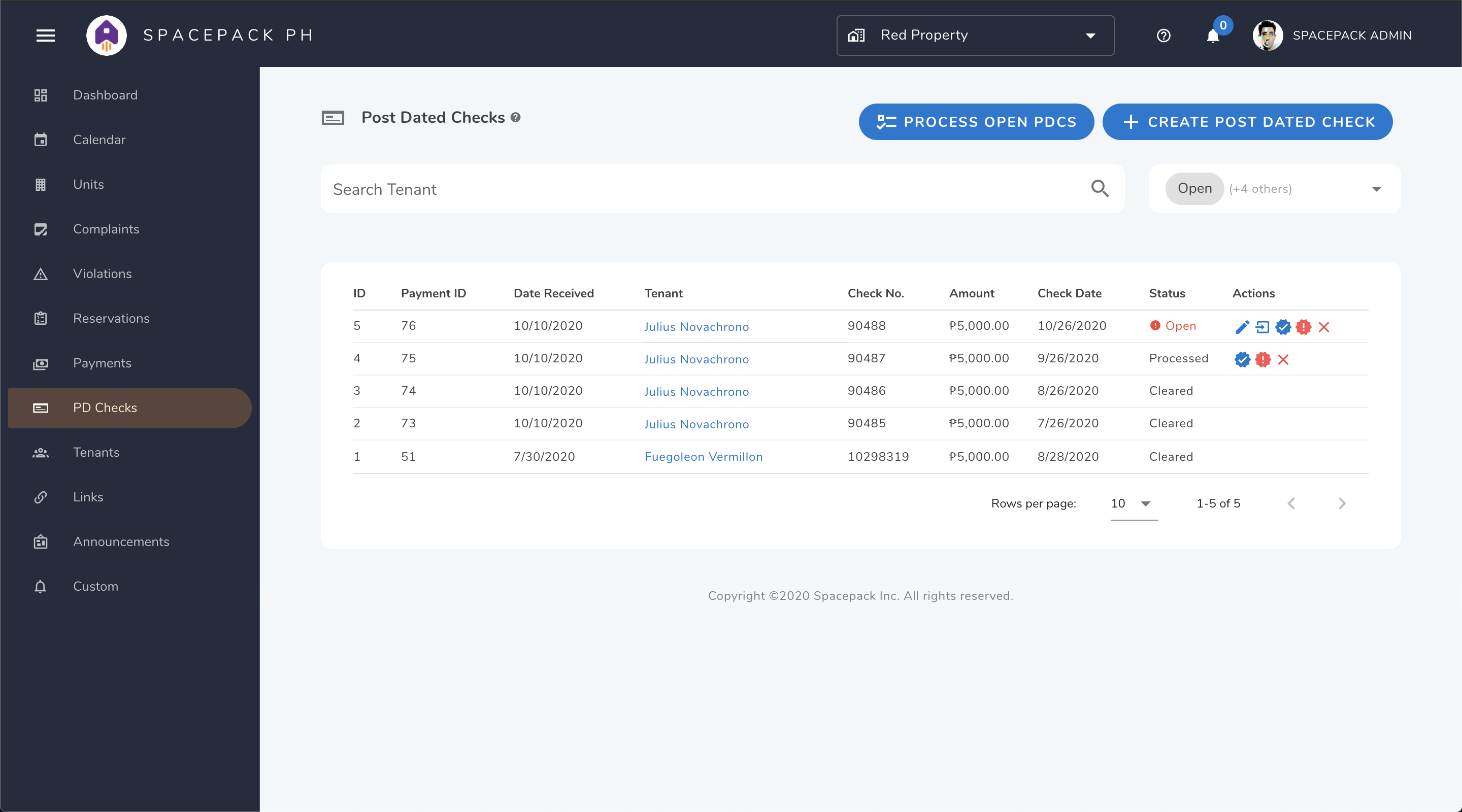
Creating Postdated Checks
To create PDCs, click on the Create Post Dated Check button to go to the Create Postdated Checks page. The Create Postdated Checks page shows a check template that can be filled up with the details of the PDC. Additional images can also be attached in the lower right portion of the template.
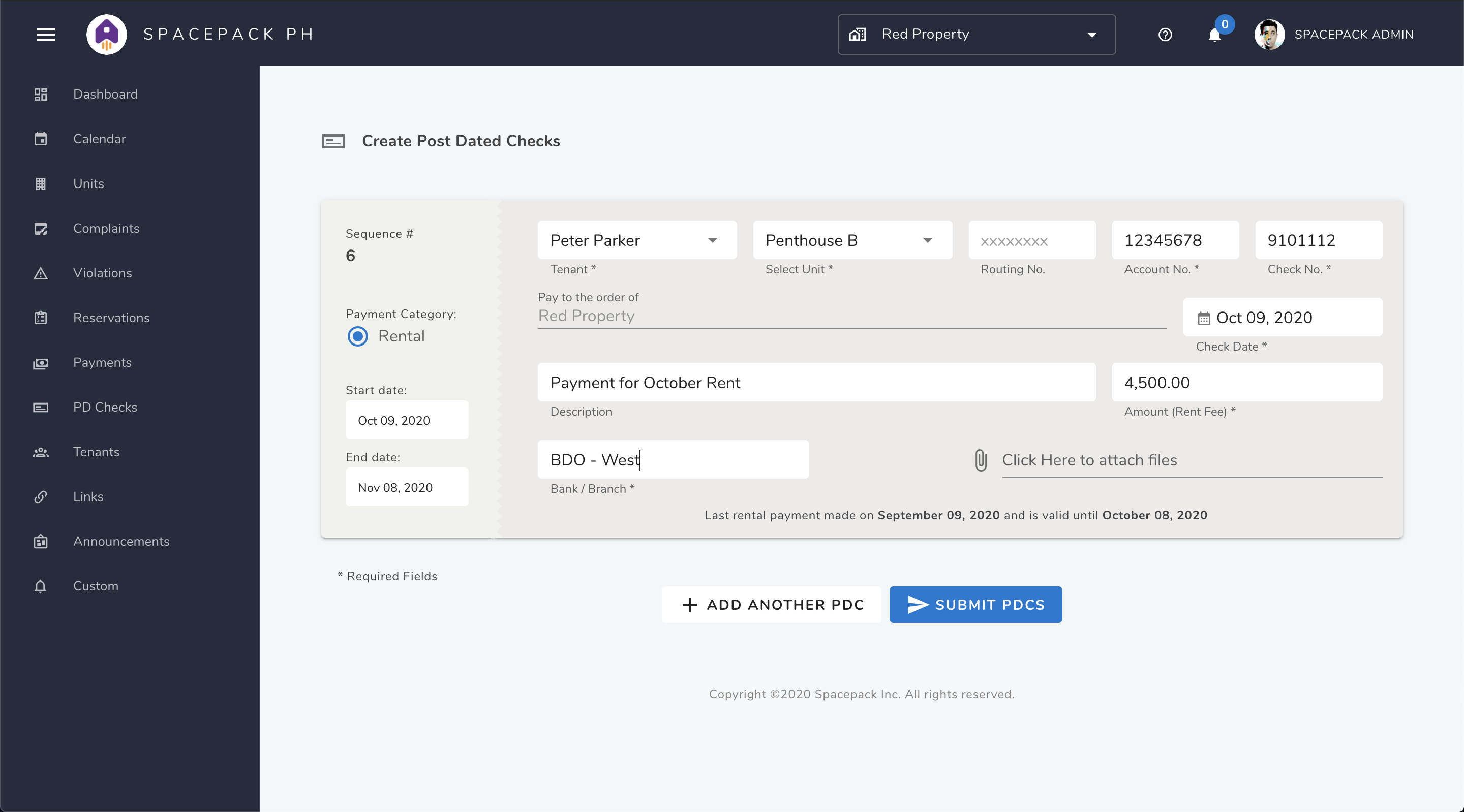
Multiple PDCs can be easily created by clicking Add another PDC. If subsequent PDCs are from the same unit, the dates will be automatically adjusted to be 1 month apart.
Process Batch Postdated Checks
To process multiple PDCs at the same time, clicking the Process Multiple PDCs will show a list of open PDCs that are due and overdue. You can select which PDCs to update and set the status of.